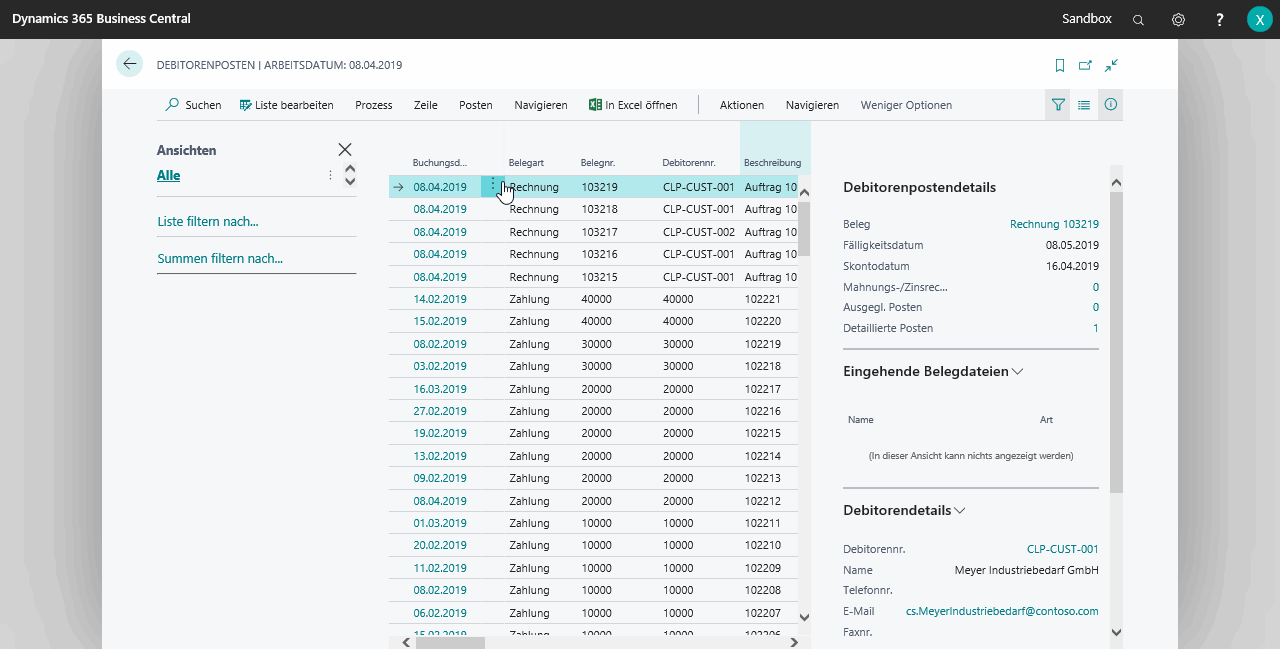Analysis and Reporting with Loyalty Passes
Sales analysis Views for Loyalty Passes
You can assign Default Dimensions for both Loyalty Passes and Loyalty Pass Types. These can be used to create Sales analysis Views. For more information, see Microsoft Help: Analyzing Data by Dimensions.
Example to generate data for Sales Analysis Views
- Make sure that a Customer assigned Loyalty Pass with a Loyalty Pass Type exists.
- Create a new sales order.
- Identify a customer using the Loyalty Pass. At this point, the Loyalty Pass Type's dimensions and the Loyalty Pass' default dimensions are already assigned to the order.
- Post the order to the invoice.
- Follow the Microsoft Help Analyze Data by Dimensions.
Customer Ledger Entries Reporting in Excel
- Open the page Customer Ledger Entries.
- Search on the page Customer Ledger Entries for the action Set Dimension Filter.
- Enter the desired dimension filter and close the page.
- Select the action Open in Excel.