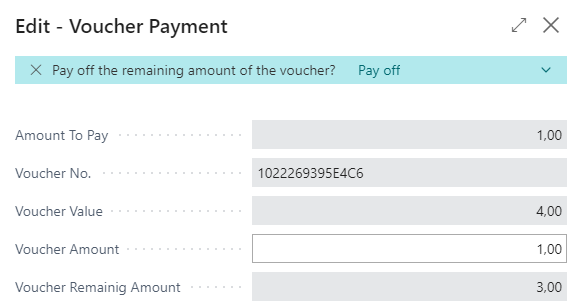Vouchers
Sell a voucher
Vouchers can be sold in the checkout sale. To do this, an item must be set up that has Type = "Non-Inventory" set and that has the voucher field enabled. We recommend that you also name this voucher item accordingly. This item can now be scanned in the checkout. Since the voucher indicator is set, a screen will appear where you can enter the voucher value.
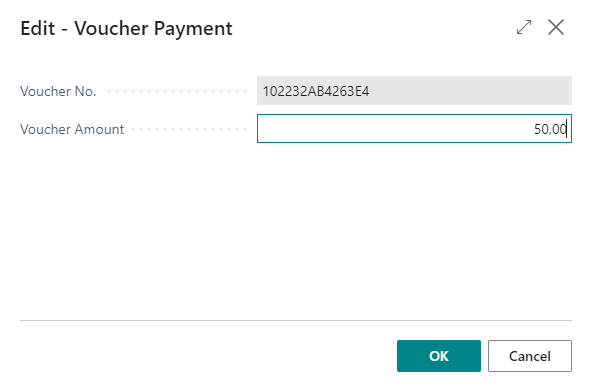
The voucher number is generated automatically and must be given to the customer. The voucher value can be chosen arbitrarily. If PrintNode and the voucher printing is set up, a voucher will be printed on the receipt printer:
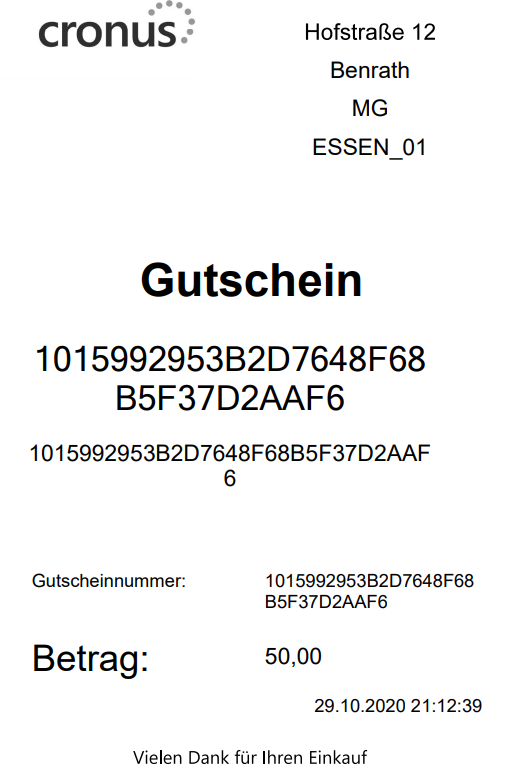
Here, if the receipt printer is used instead of a PDF printer, a barcode is also printed.
Payment by voucher
You can now use the voucher you sold earlier for payment. Create a cash sale as usual and now pay with the Multi-purpose voucher action. You will be prompted to scan the voucher number. If the input happened manually, you have to press the Enter key in the field. The hand scanner will do this automatically. The cash sale is then posted.
Voucher sales and payments with vouchers are logged in separate tables (vouchers and voucher items). This allows to determine the remaining amount, if any. The system does this automatically and allows only the remaining amount of a voucher for payments.
You can access the vouchers in circulation at any time by using the ribbon action of the same name in the cash register sales or by searching.
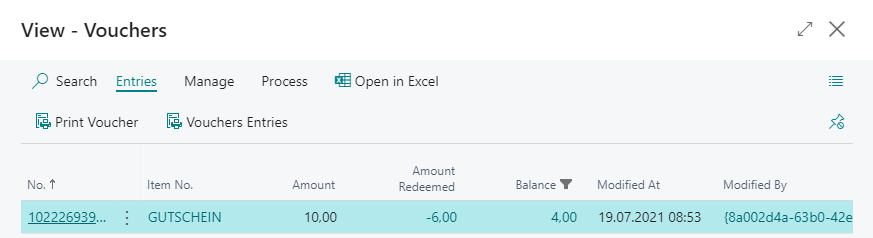
You can view the items via the Voucher Items ribbon action.
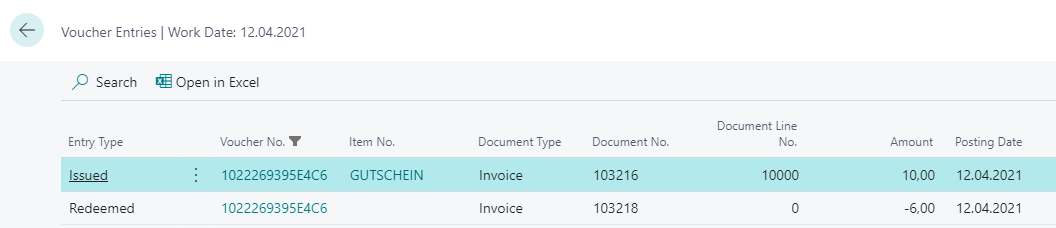
Pay off voucher
You can also pay off the remaining value of a voucher. You can either do this as part of the payment process or in a separate process. To pay off the voucher in a separate process, click the Reverse ribbon action in the voucher overview.
Within the payment process, you can initiate the payout by performing the corresponding action on the notification.